|
-
 Making a Signiture in GIMP, 11 Photos. Making a Signiture in GIMP, 11 Photos.
I know there are some GIMP Tutorials, but this is showing new graphic designing people the basics of making a signiture.
The start of everything, goto File<New
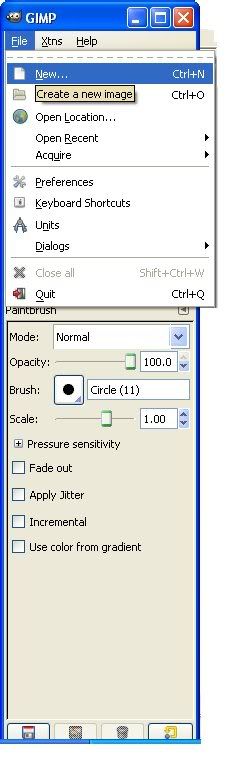
Here is where you set the width and height. I'm setting it to 300 by 100
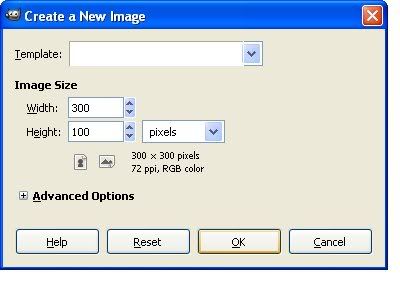
Now, when you get the new window open, you need a background. You can use what ever background you want. Set that in the box, and your ready to move on.
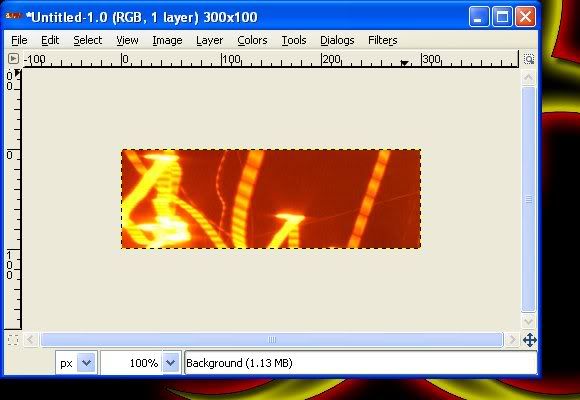
Next, you need a render image. All that is, is the image you want in your siggy. Mine will be master chief.
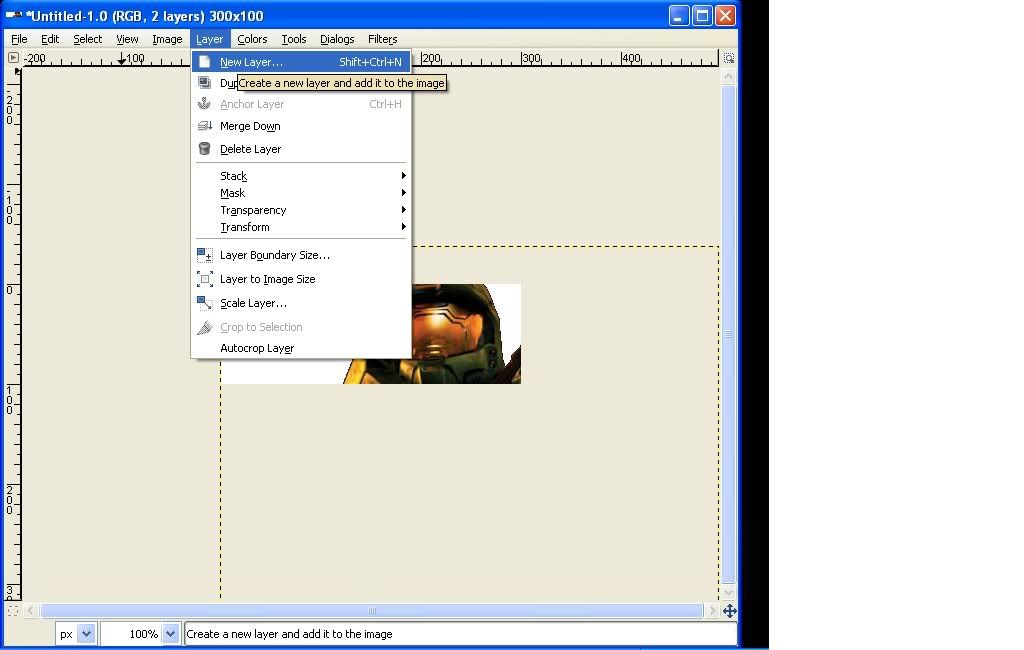
Once you have that, goto Layers<New Layer< Then set the name of the layer, and "Transparency". Click "o.k"
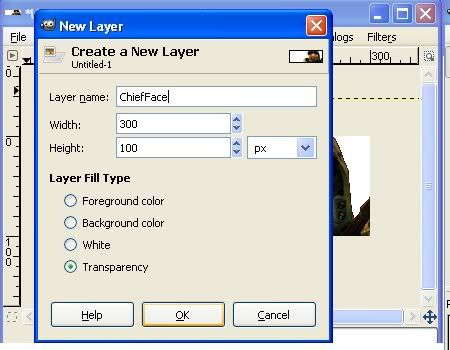
Click the wand icon. Once selected, clock on the white. This should outline your render image.
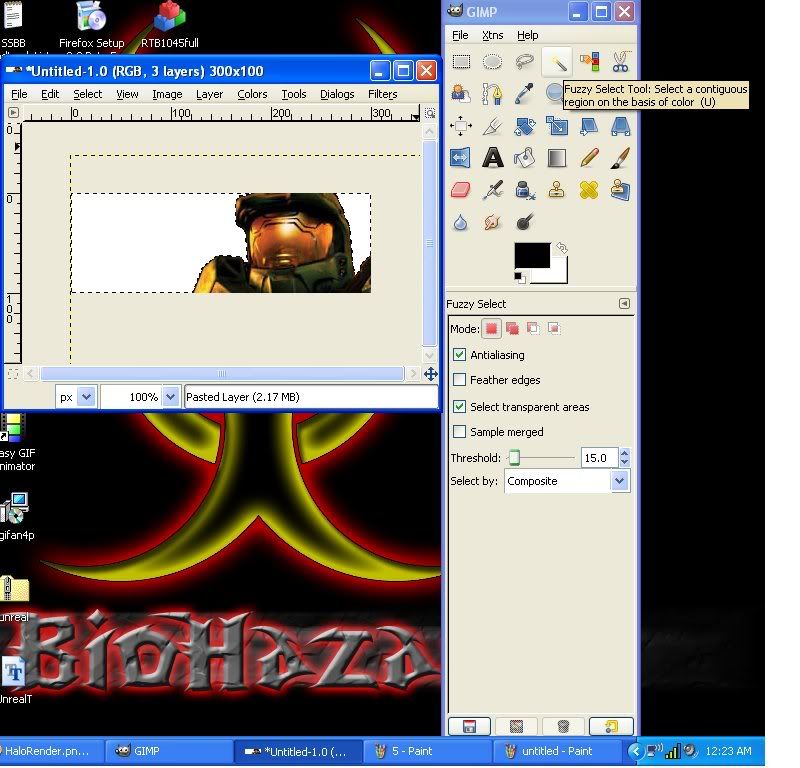
After that, select the "eraser", the pick rectangle. Erase the whole box. If you clicked on the white with the wand, Only the white should disappear. This steps makes you skip A LOT of detailing.
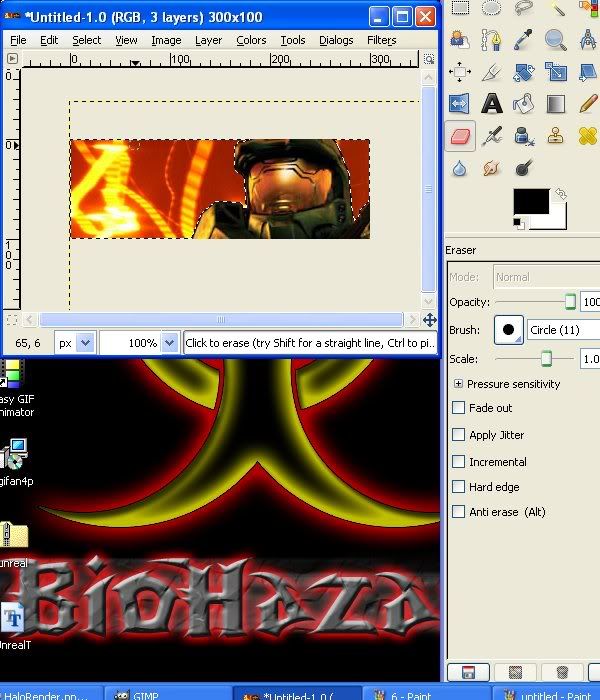
Once that is done, click on the "A" and click where you want some text (If you want any). Select your font, your size, and your color of tect. Then, type what you want it to say.If you mis-placed it, now would be the time to move it.
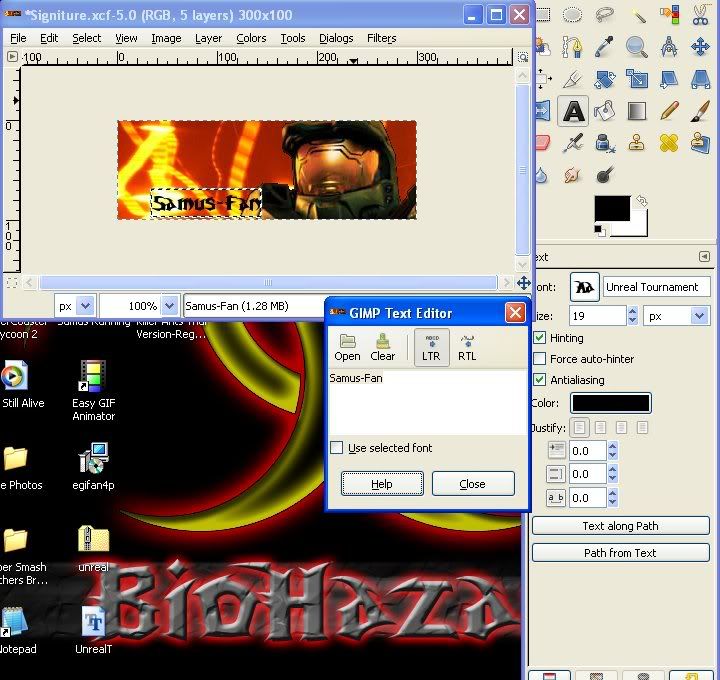
Now, Keeping what you just typed selected, take the eraser, and then select your opacity. The less you number, the more transparent it will be. erase over the whole image, but only the text is opacy-d.
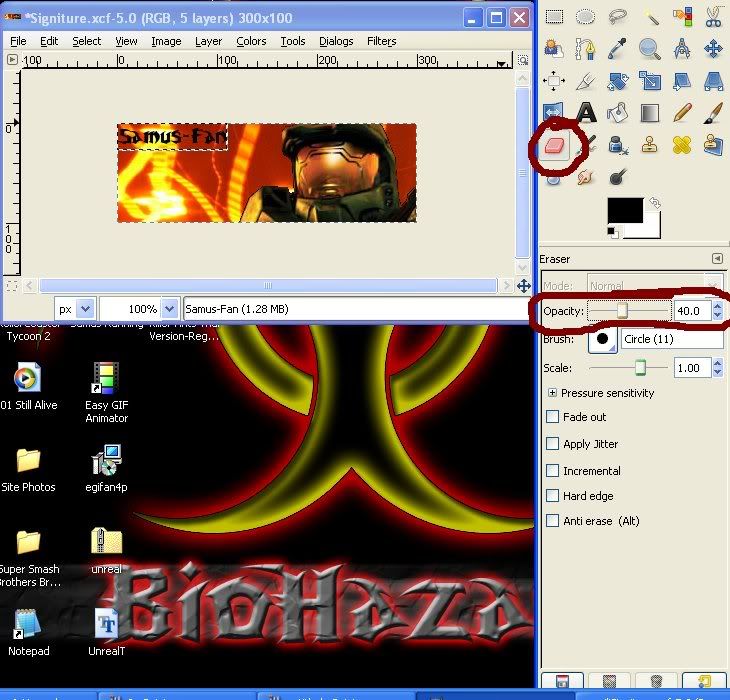
Use the select tool (The dotted outlined rectangle) and click and scroll over what you typed. Then goto edit, and copy, or ctrl-c.
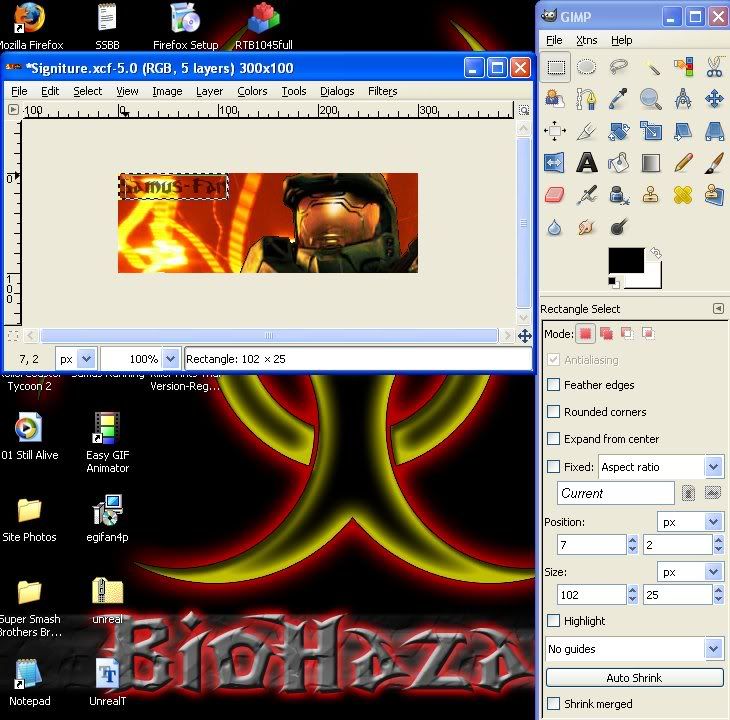
Then goto edit, paste, or ctrl-v, and move what you pasted a little to the lower right to give it the shadow-y look.
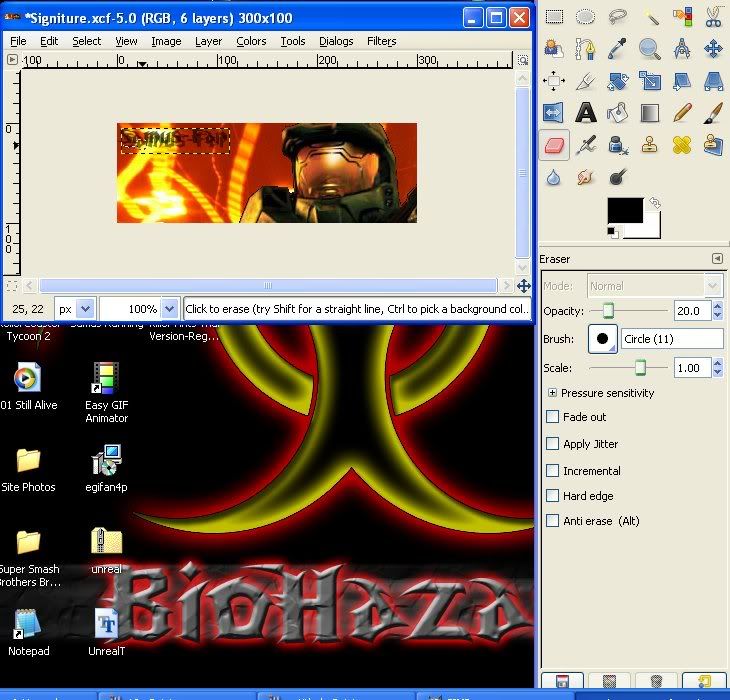
And this is what the finished product would look like:

Of course, this is just the basics of making a signiture. More things to mess with would be Layers, Gradients, blur, smudge, and many more.
Hope to see you in Signiture Of The Week, Good Luck!
Last edited by Samus-Fan; 04-12-2008 at 11:14 AM.
-

Lol, you have a few tips in there I could use. Thanx!!
-

Nice tutorial.
I gave you some rep for that.
Keep 'em up :]
-

you got rep from me as well, nice steps even though they are simple lol - but i bet a majority of the people won't know some of what you did 
good work
-

hey! thanks for the tutorial! I had gotten gimp just yesterday and because of your tutorial which I thought was so easy to follow, I know how to create hand made signitures ( besides using paint which ends up taking 2 seconds but the signitures don't look that good ) thanks!
 made by Th3-Devils-Princess
made by Th3-Devils-Princess
Joe Mauer is the best catcher
-
-

Nice, I will have to try this out on the computer I use with Gimp on it. Here is some rep for you.  
Edit: Well after I give other people rep cause I gave you rep a while ago.
Last edited by GF Eric; 05-04-2008 at 07:36 PM.
Runescape Player

 Retired Gamers-Forum Global Moderator Retired Gamers-Forum Global Moderator 
-

I made a cool-looking sig with that tutorial but GIMP screwed up before I could save.
-

Thank you for this, I have always been too lazy to really use GIMP much but I might start using it now.
-

nice tuts..i will trying..
Thread Information
Users Browsing this Thread
There are currently 3 users browsing this thread. (0 members and 3 guests)
Similar Threads
-
By Kiss in forum Graphics
Replies: 3
Last Post: 01-02-2008, 02:53 PM
-
By El3mentGamer in forum General Computer Talk
Replies: 12
Last Post: 12-28-2007, 07:11 PM
-
By GF Eric in forum Graphics
Replies: 14
Last Post: 10-25-2007, 08:53 PM
-
By Metallica1983 in forum Graphics
Replies: 8
Last Post: 10-19-2007, 04:25 AM
-
By Eric in forum General Computer Talk
Replies: 9
Last Post: 08-11-2007, 09:26 AM
 Posting Permissions
Posting Permissions
- You may not post new threads
- You may not post replies
- You may not post attachments
- You may not edit your posts
-
Forum Rules
|
» Site Navigation

» Friends

» Recent Threads

» Sponsors

|







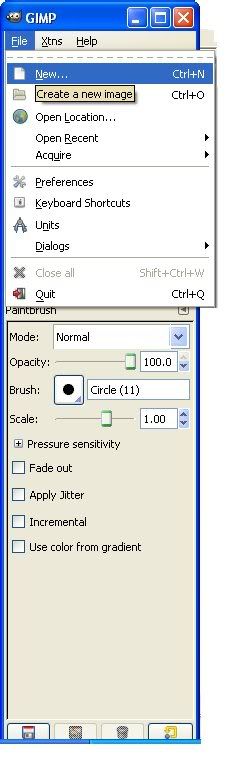
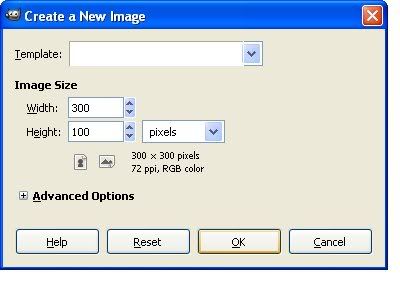
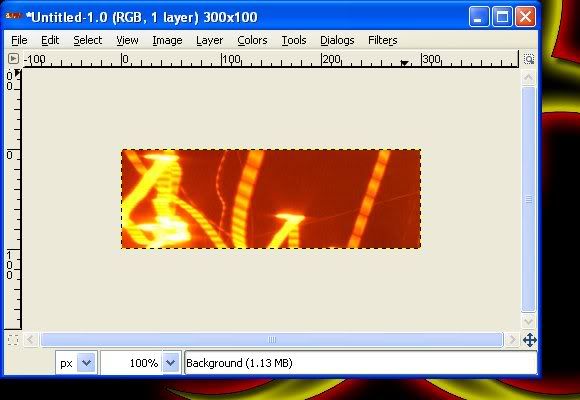
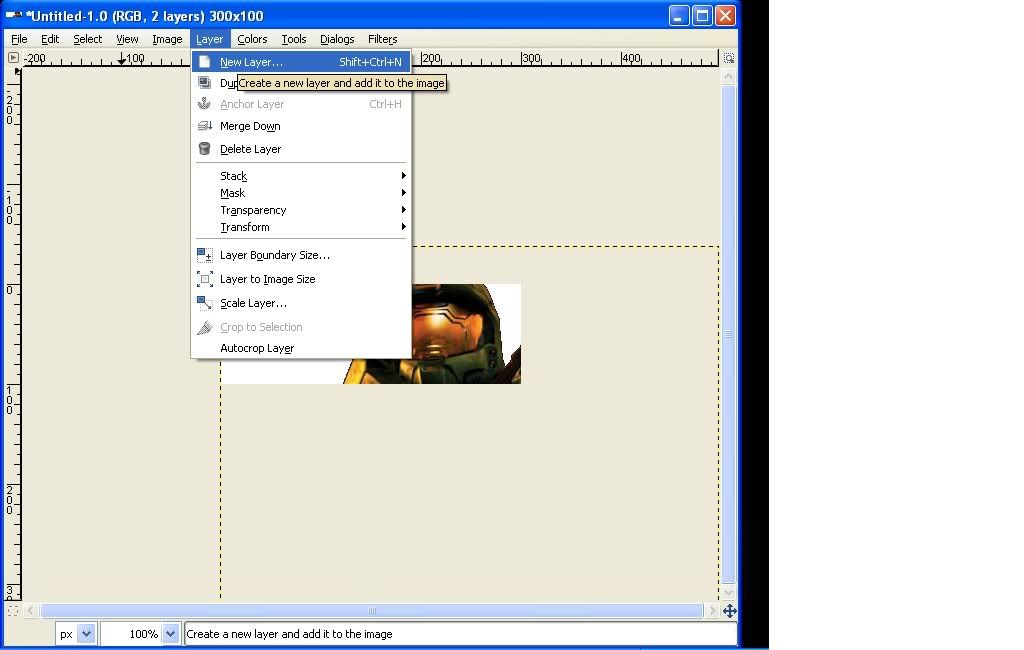
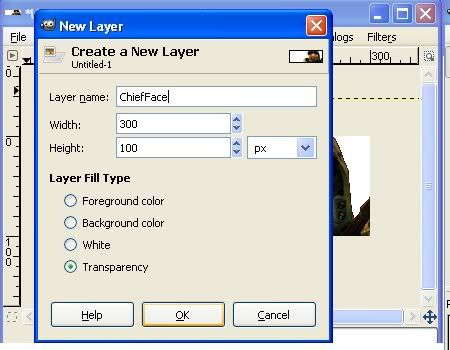
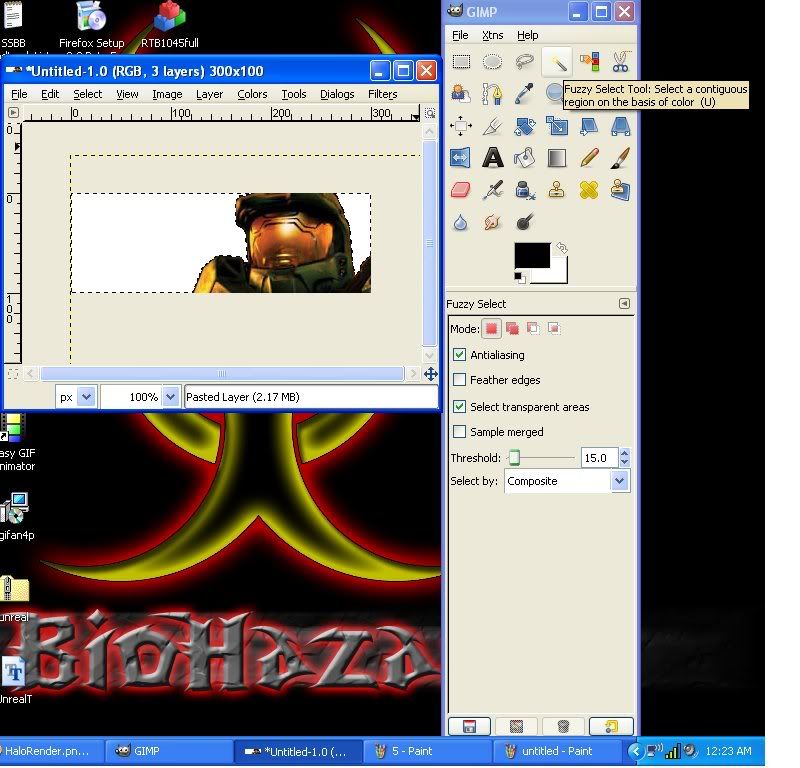
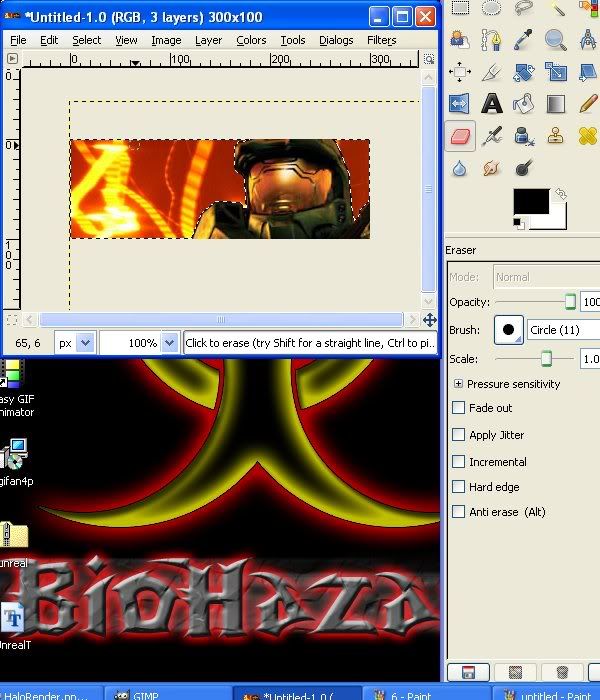
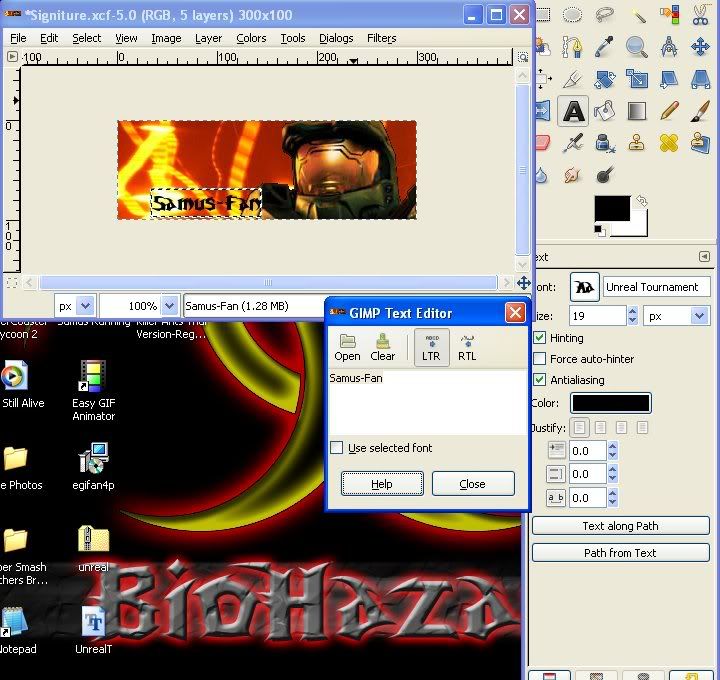
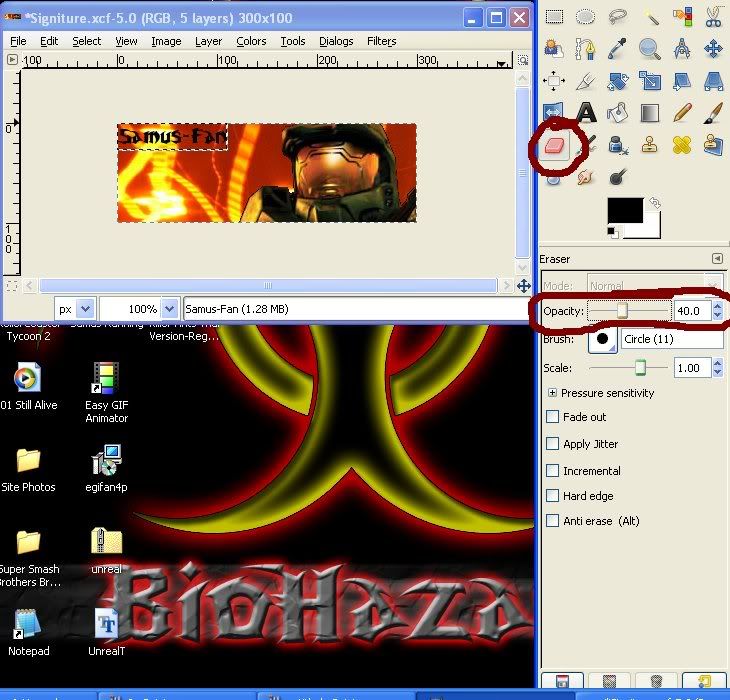
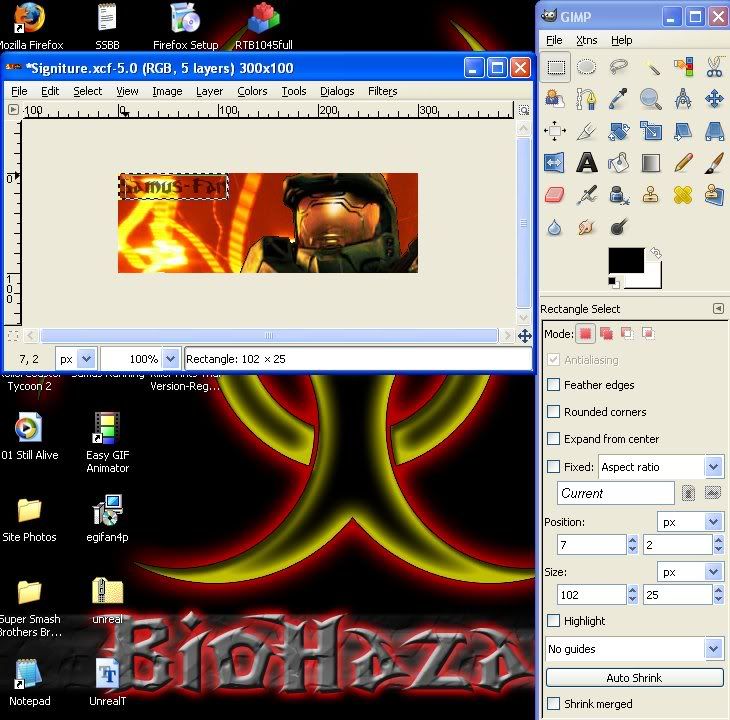
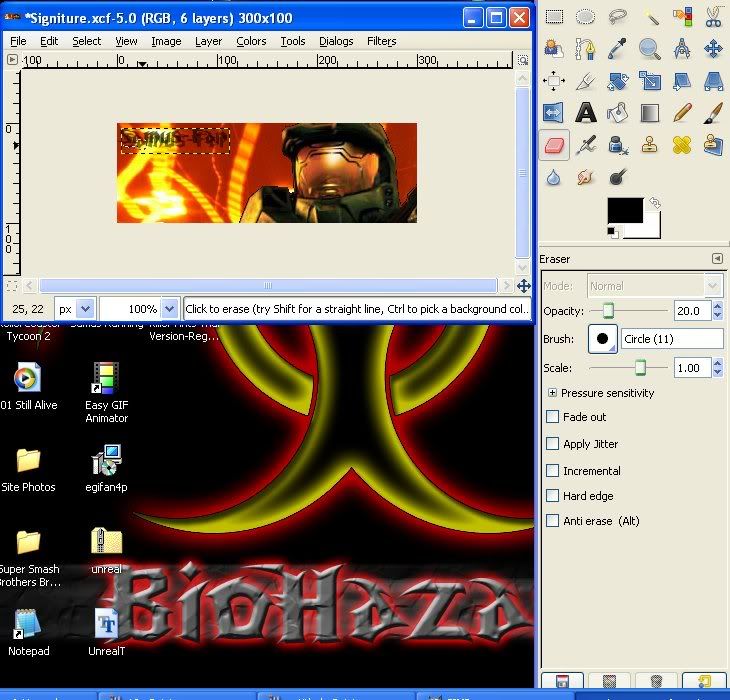


 Reply With Quote
Reply With Quote
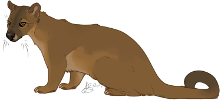











 Retired Gamers-Forum Global Moderator
Retired Gamers-Forum Global Moderator

