|
-
 Pokemon' Signature Tutorial Pokemon' Signature Tutorial
Tutorial - Pokemon' Signature Tutorial
Difficulty - ★★★ (for the advanced user)
This one is for the Pokemon' fans, who would like to know how to create a Pokemon' Signature.
First off, to begin you start by opening a new document, the size of the Signature is entirely up to you, but personally, I use, and recommend using a 500x150 Pixel document for your Signature;
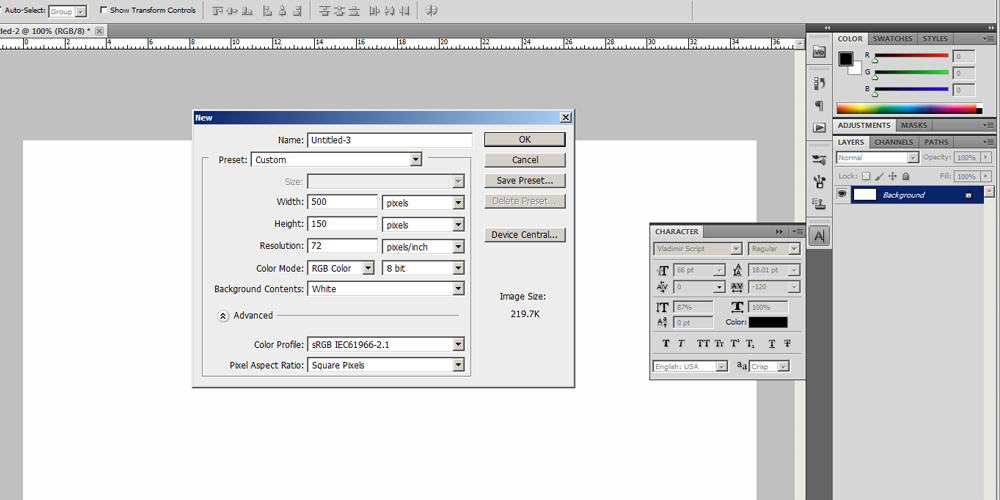
The next step is to colour the Background in black, add a new layer on top of the Background Layer and use the paint tool to paint Scattered Maple Leaves. You can do this by going into the Brush Presets and selecting the ''Scattered Maple Leaves'' Brush Preset, like so;
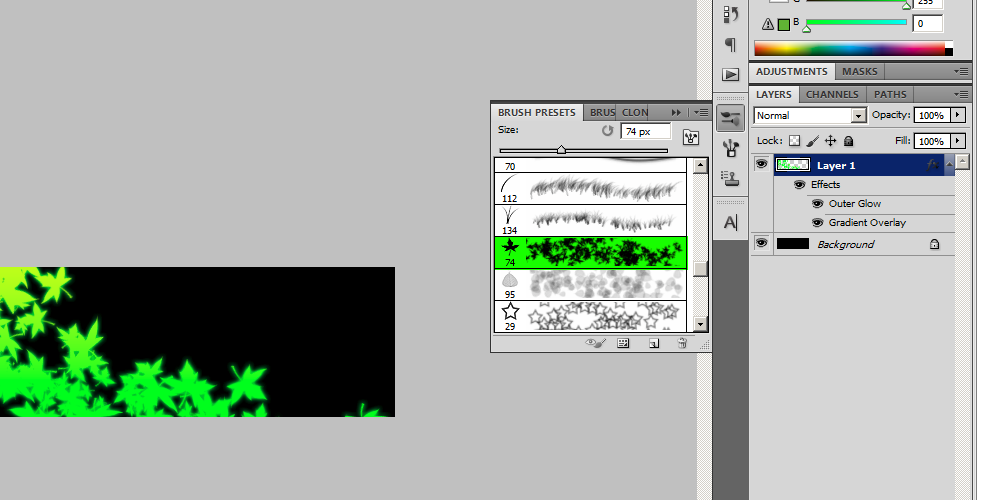
It doesn't necessarily matter what settings your brush has, Just as long as its that particular pattern. Now, for the next step.
The Next Step after that is to add 2 things to the Scattered Maple Leaves.
The first thing you must do is add a gradient to the Leaves, like so;
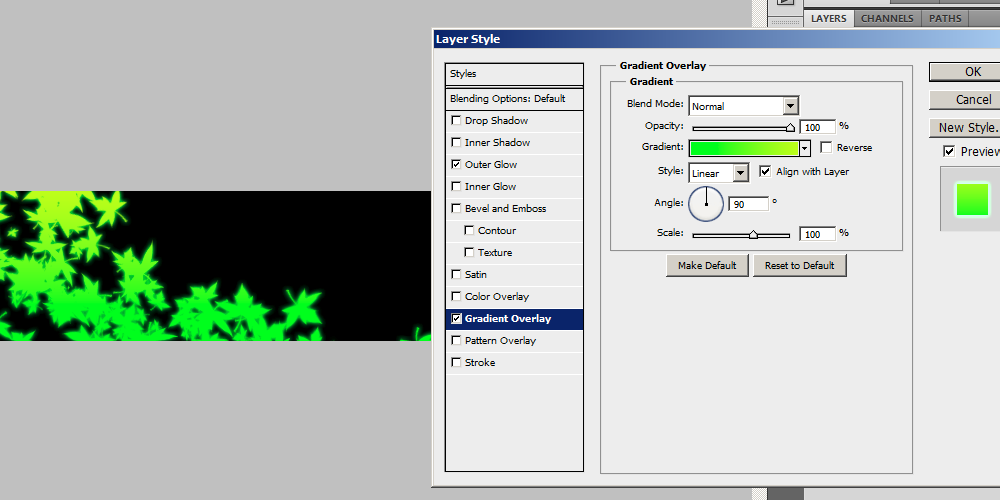
I did the Gradient beforehand, so you wont notice a difference in the picture, but you will in your own. And do not touch any of the settings, except for the Gradient, you can change the Gradient to whatever you want the Gradient to be.
The second thing you must add to the Leaves, is a Green Outer Glow. Dont touch any of the settings, all you have to do is change the Colour of the glow to Lime Green, like so;
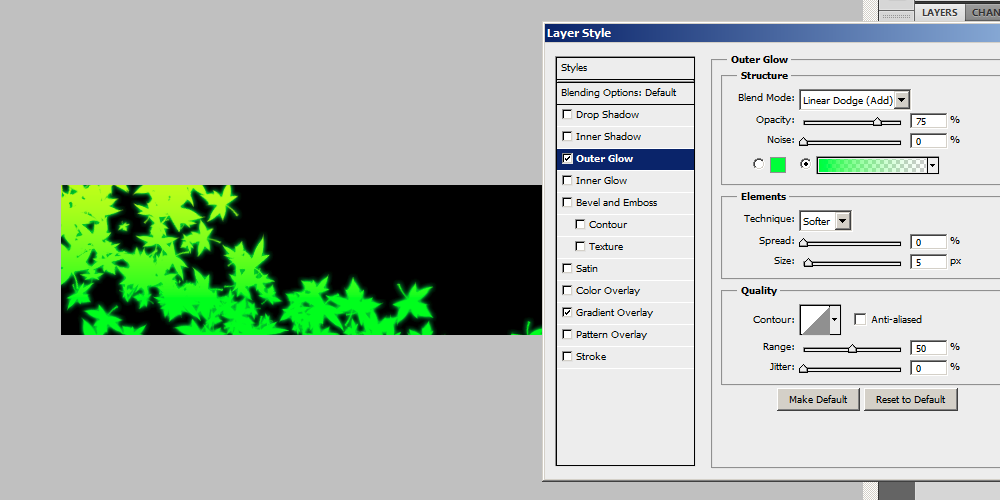
Once again, I did the Glow beforehand so you wont notice a difference in the picture, but you will in your own picture.
The second last step is to add your Pokemon' into the picture, I chose Turtwig for my Signature. Put the Pokemon into Signature on top of the two previous layers and turn the Opacity down to 75% and give the Pokemon' a Green Outer Glow as well, again, like so;
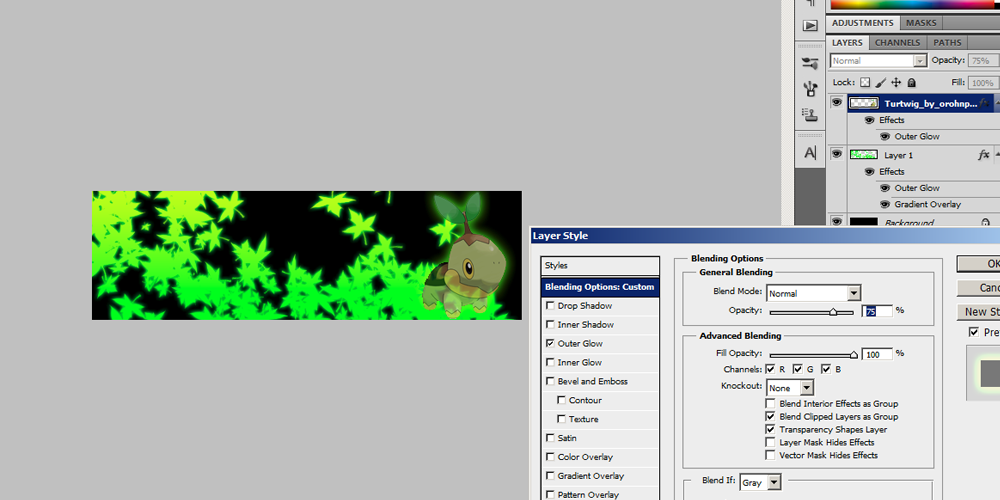
And the last step is to add some text, the easiest step in my opinion. Just add some text, change the colour of the text to Lime Green and give that a Green Outer Glow as well. Then, it should be complete, this is what the result of was. I changed the Positions, adjusted and cleaned it up a bit too, but it should look very similar to this;

I hope you enjoyed the Tutorial, and I hope you learned something from this 
 ''Hey vanity, this vials empty. And so are you.''
''Hey vanity, this vials empty. And so are you.''
Thread Information
Users Browsing this Thread
There are currently 2 users browsing this thread. (0 members and 2 guests)
Similar Threads
-
By Samus-Fan in forum GFX Tutorials
Replies: 4
Last Post: 02-16-2012, 05:33 PM
-
By Aniki in forum Graphics
Replies: 6
Last Post: 10-24-2010, 08:12 AM
-
By Samus-Fan in forum GFX Tutorials
Replies: 4
Last Post: 03-04-2009, 05:42 PM
-
By Samus-Fan in forum GFX Tutorials
Replies: 4
Last Post: 08-24-2008, 01:19 PM
-
By Riku-Nara in forum Graphics
Replies: 5
Last Post: 03-24-2008, 10:30 PM
Tags for this Thread
 Posting Permissions
Posting Permissions
- You may not post new threads
- You may not post replies
- You may not post attachments
- You may not edit your posts
-
Forum Rules
|
» Site Navigation

» Friends

» Recent Threads

» Sponsors

|









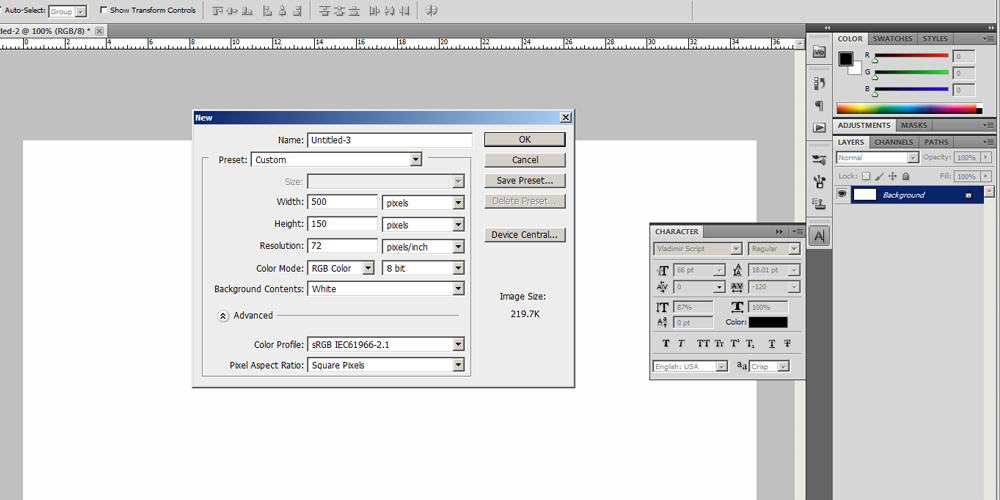
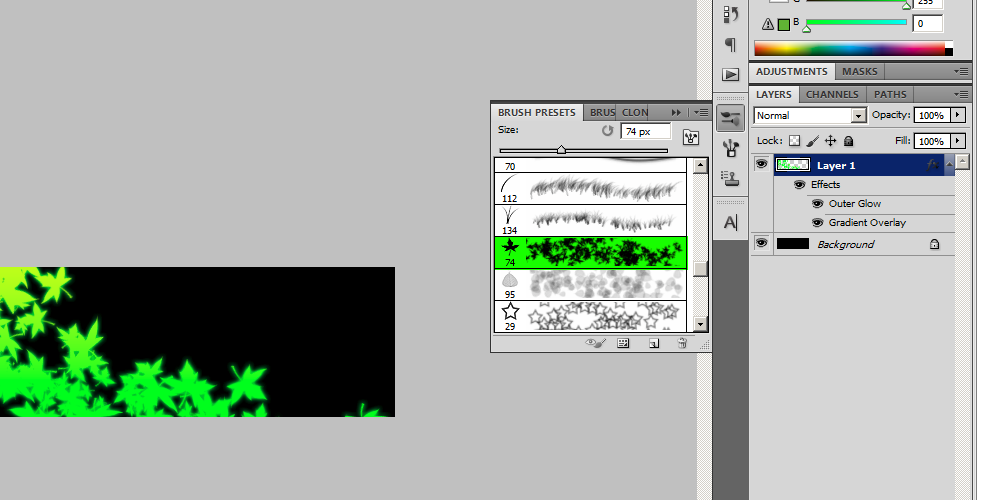
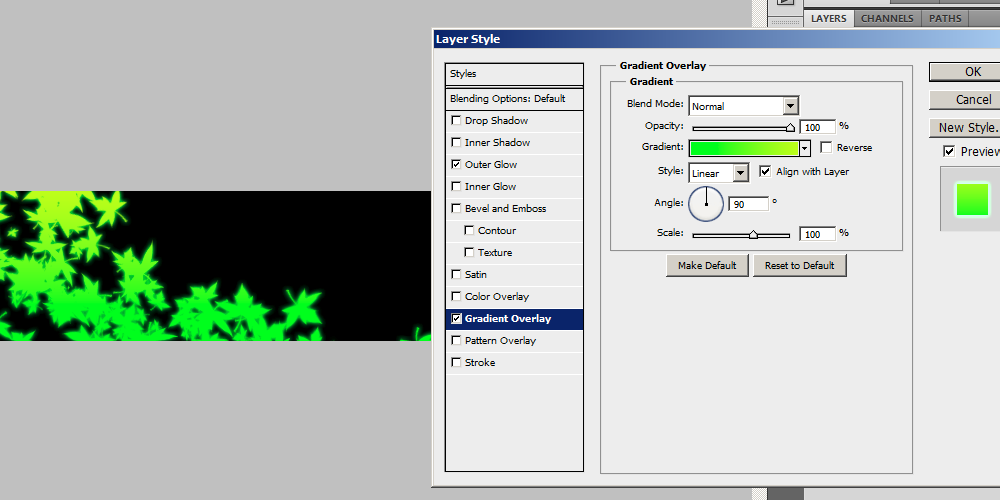
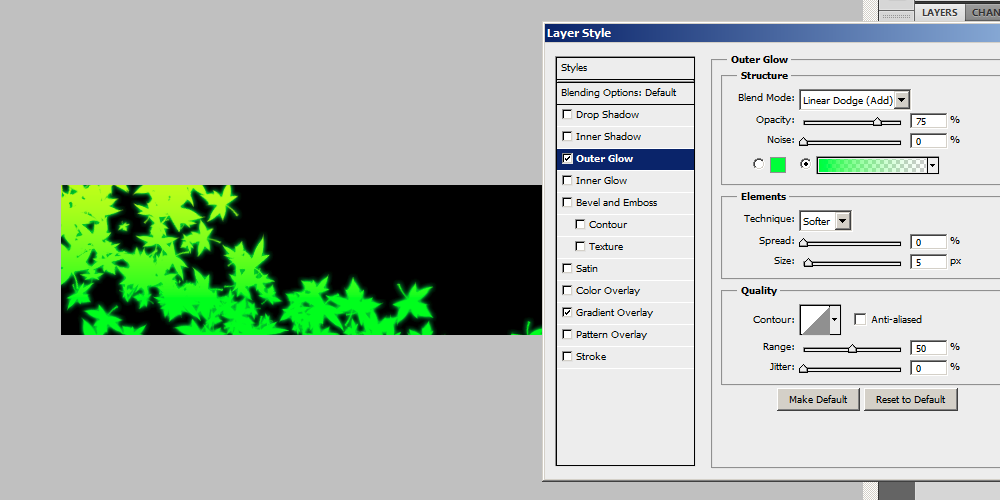
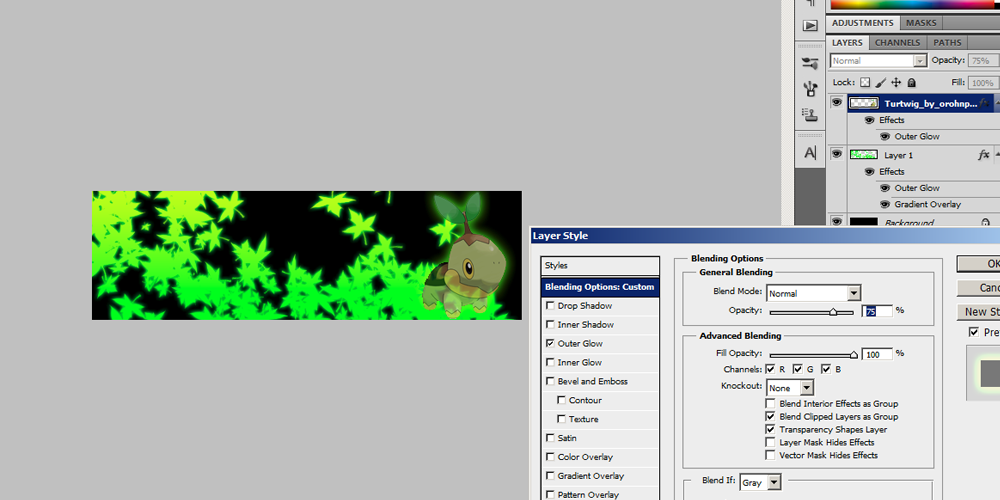



 Reply With Quote
Reply With Quote


